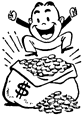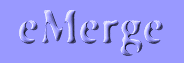
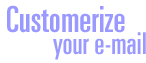
| Lay out your message in your favorite web page editor. Use pictures from your home page or search the web for other royalty-free images. | |
|
Convert any relative URLs in your message to full Internet addresses. Each URL must point to a specific file on the Internet. For example, the address for the picture in the top right corner of this web page is defined as follows: src="images/zillions/money-bag.gif" This works just fine from our webserver, but for your message to display this picture it must instead be defined like this: src="http://www.galleon.com/images/zillions/money-bag.gif" |
|
| Copy your HTML code into the eMerge letter window. eMerge looks for the tag <html> at the very beginning of your message and sends what it finds afterwards as HTML-encoded e-mail. | |
| Enclose any
variables you want in angle brackets as usual. You may, however, need
to enter these by hand in eMerge, since most HTML editors convert
these brackets to HTML codes. |
|
There are still a number of e-mail applications out there that cannot interpret HTML. So there is bound to be someone on your mailing list who will receive your beautiful message as a long ugly stream of HTML code. A simple way around this limitation is to include a text version of your message as a long comment at the beginning of your code immediately after the <HTML> tag, like this:
Then
put a generic version of your message on your website and include
a link in the text version of your message. |
|
Always send a test message to yourself before sending the message to your entire mailing list. Better still, if you can, read that message on a computer other than the one on which you created the original HTML. This will ensure that all your images and other URLs are properly configured. |